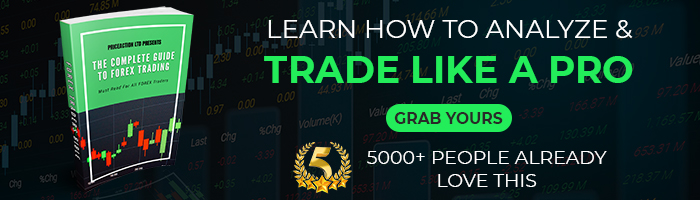Installing and running multiple MT4 client terminal instances on the same machine is easier than you think. These days every MT4 user should learn how to do it because sometimes you have to do it on your own. This way you can open two, three, or even more MT4 platforms on the same computer, login into different accounts and trade all of them at once without any hassle. You can do this without the need to login-logout from the single MT4 platform which can be called copy trades. You will have all your accounts live at the same time, meaning you can trade your real and demo accounts simultaneously.
Additionally, this allows you to open identical trades on all MT4 accounts at the same time.
When you have multiple MT4 platforms running on the same computer, then you will be able to initiate and manage positions on numerous MT4 accounts even if it’s on the same broker.
WHY FOREX TRADERS NEED MULTIPLE METATRADER 4 PLATFORMS ON THE SAME PC?
Forex traders need multiple MT4s on the same computer mainly for these two reasons:
The first reason is to login into separate MT4 accounts at once. You can log in only into one MT4 account from the same broker, but if you have more MT4 terminals installed, then you can login into other accounts at the same time.
The second reason is to copy Forex trades between separate MT4 accounts. Imagine that when you open a BUY position on EURUSD @1.22410, the same position appears on other MT4 accounts within 1 second or faster. It is called trade copying and is quite popular among Forex traders.
The third reason is to backtest multiple Expert Advisors at the same time. Each MT4 terminal can run only single EA in the Strategy Tester. But you can run many Strategy Testers if you have many MT4 terminals.
INSTALLING MULTIPLE METATRADER CLIENT TERMINALS
Installing several MT4 terminals on the same computer is very easy. You need to repeat the same procedure as if you would install a single MT4 terminal, except that you need to choose a different location for each installation. So this means you can install multiple MT4 platforms even from the same broker or different brokers.
If by default the MT4 installer sets an installation folder to something like C:\Program Files\Metatrader 4\ then it’s totally fine for the first installation. However, when you install the 2nd, 3rd or any other terminals, you need to change this location to a unique folder name that does not exist yet. We would suggest naming folders like this:
C:\Program Files\Metatrader 4-1\
C:\Program Files\Metatrader 4-2\
C:\Program Files\Metatrader 4-3\
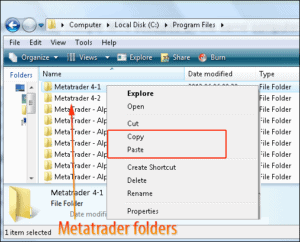
Notice the numbering at the end of the folder name? It will help you identify terminals and keep all installation files in different folders. You can give folders whatever name you want, but make sure that each name is unique.
When you run the MT4 installation, it will give you an option to change the installation destination folder. Look for the “Settings” button like in the picture below. It will become accessible once you select the “Yes, I agree …” box.
Be attentive; this is the step many people miss. When the MT4 installer loads, you will get the SETTINGS button on the very first step next to the NEXT and CANCEL buttons. But it will be disabled by default and to make it available you need to check the “Yes, I agree…” box. See the picture below.
When you click the “Settings” button, you’ll get to the next step where you are allowed to change the MT4 installation destination folder.
We usually add a number at the end of the “Program group” as well. That way each installation will have its shortcut created in the programs list.
THE FASTER AND EASIER WAY TO INSTALL MULTIPLE MT4 TERMINALS
After you have at least one MT4 terminal installed, you can duplicate folders using the copy/paste command (you can even use the CTRL+C and CTRL+V commands on your keyboard).
Open your C:\Program Files\ folder (or wherever you have installed an MT4 platform) and locate the MT4 installation folder. The name would be “Metatrader 4-1” if you’ve followed my suggestions. Now select that folder, press CTRL+C and then CTRL+V to duplicate that folder. Rename it to “Metatrader 4-2” and repeat the process until you have the required number of terminals.
Alternatively, you can click your right mouse button on the MetaTrader 4 folder and click the “Copy” menu. Then click the right mouse button somewhere on the white background of the folder and click the “Paste” menu.
Once you have duplicated your MT4 folders, you should run each terminal individually and set it up accordingly. The first step will be to open an account for each platform. It is usually done from the terminal window, although some brokers don’t allow you to do it this way and you’ll need to connect to their member’s area and create additional accounts in there.
HOW TO QUICKLY CREATE A DEMO ACCOUNT ON YOUR MT4 CLIENT TERMINAL
When you start the MT4 for the first time, it will ask you to enter your username (account number) and password. If you don’t have these details yet, click cancel and a new user registration window will appear. From here you can follow the onscreen instructions and enter the required information to get an account.
In the next step, you must choose a broker server. Look for the one that has “demo” or “practice” in the name. If no server is available here, then you can try clicking the SCAN button to find one. If that doesn’t help, it could be that your broker does not allow you to open an account directly from the terminal window. In this case, you will have to go to the broker’s website and open a new account from there.
MT4 has a neat feature implemented where you can open a new account with mostly any MT4 broker regardless of what broker you’ve downloaded the MT4 platform. All you need to do is to enter the broker name in the search field and the way to see if its server name appears on the list. Not all brokers allow you to do this, but most of them do.
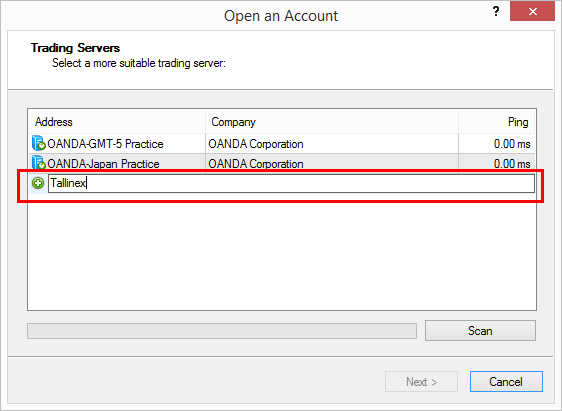
In the picture above we are entering “Tallinex” into the search field to see if Tallinex servers are available. We are doing this on Oanda’s MT4 platform.
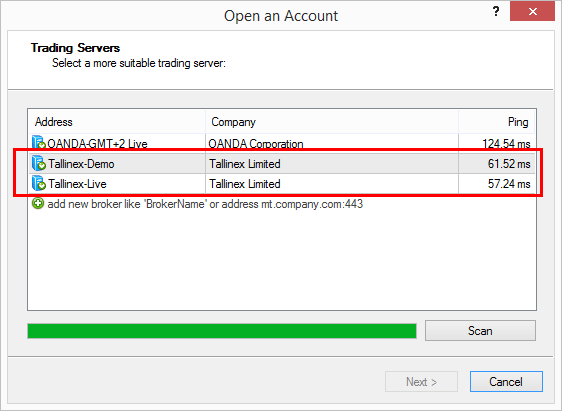
In the above picture, we see MT4 located on two Tallinex servers. We could choose Tallinex-demo and open an account with them even if we downloaded this particular MT4 from Oanda MT4. It is quite a cool feature we must say.
After you choose the demo server and click the Next button, the broker will create an account for you and show your account login credentials in the same window. Save this information for future reference.
Repeat the same steps for each MT4 terminal to make them all ready for use. Then install the Expert Advisors or indicators that you need to use with your platforms, and you’re good to go.
Also, a quite important thing to mention is that MT4 does not allow you to attach more than one Expert Advisor to the same chart, but you can always open additional chart window of the same currency pair and attach additional Expert Advisors on it. Keep in mind that there’s a limit of maximum 100 Expert Advisors that can run simultaneously on one MT4.
HOW MANY MT4 PLATFORMS I CAN RUN ON MY VPS?
MetaQuotes does not limit the number of MetaTrader platforms you can run on a computer or VPS. However, there will always be a limit as to how many of them you can use at the same time, and this depends on your computer specifications. With a regular VPS server or computer, you should be able to run at least 4-6 platforms at the same time. The actual number is up to you. Just keep an eye on how your computer runs as you launch additional platforms. If you see a significant slowdown in performance, mouse cursor freezing, or any weird stuff going on, you might want to close one or two MT4 platforms and see if this helps.
Also note, that many VPS providers give VPS servers limited to just one MT4, but usually those are not real VPS servers, if I may call them that way. They serve a purpose to host the MT4 platform, but you are limited a lot and cannot do much other than just host MT4. You are limited to how many log files you can read which can be quite a big problem if you need to investigate some error or misbehavior of Expert Advisor.
If you use trade copier software on each MT4 platform, then you might be able to run fewer platforms on the same VPS accounts. And make sure you optimize your VPS to increase the speed of MetaTrader 4 platforms.
Here are the Metatrader 4 minimum system requirements that will help you choose a VPS server:
Windows 2000/XP
1.0 GHz CPU (single core)
512 MB RAM
Screen resolution 1024×768
10 GB Hard Disk Space
Modem/connection speed 36.6 Kbps
Internet Explorer version 6.0 / Mozilla Firefox 2.0
And these are the MT4 recommended requirements:
Windows XP/VISTA/7
2.0 GHz CPU (single core) or faster
1024 MB RAM or greater
Screen resolution 1024×768+
Modem/connection speed 56 Kbps+
Internet Explorer version 8.0 / Mozilla Firefox 3.0 or later
CONCLUSION
In theory, there is no limit as to how many MT4 terminals you can run on a single machine; the limit comes from the actual hardware specifications. On an average computer, you should be able to run at least four platforms with no trouble.
So how many MT4 platforms are you running on your computer or VPS server? Please post a comment and share the numbers below.